To find out what a personalization tag is and how it can help you dynamically personalize your content and insert unique content for each user, please read this article.
What data can be inserted using Personalization Tags?
Personalization tags can be used to programmatically insert unique pieces of data for each user into the content that you send them. This could be the first or last name of the user that you send us using our guides for Android or iOS. This is a great way of personalizing the content that you send users and increasing your engagement and open rates.
However, you can also programmatically insert any other custom parameters that you have sent to Pulsate using our guides for Android or iOS. This opens up a world of possibilities and allows you to dynamically insert a range of content into the campaigns that you send with Pulsate.
Where can I insert a Personalization Tag?
Personalization tags can be inserted in push notifications, in-app notifications, and within some card fields. The full list of where a personalization Tag can be inserted is:
Push Notification
- Title
- Sub-Title
- Text & Notification Action
In-App Notification
- Small In-App Notification
- Large In-App Notification (Personal Message, Headline, Text)
Front of Card
- Personal Message
- Headline
- Text
Back of Card
- Headline
- Text
How do I insert a Personalization Tag?
Once you have decided what type of campaign you would like to send, a Personalization tag can be added in just a few clicks. First, open the text widget that you would like to insert the personalization tag and you will see a button called Insert. Begin by adding the text that you wish to enter and when you want to insert the personalization tag, press Insert.
When you click on that button, you will be shown a list of available Personalization tags. You can either scroll through the list to find the tag that you want to insert or search for it by entering text into the search box at the top of the list of tags. Once you have found the tag that you want to use, click on it and it will be inserted into the message.
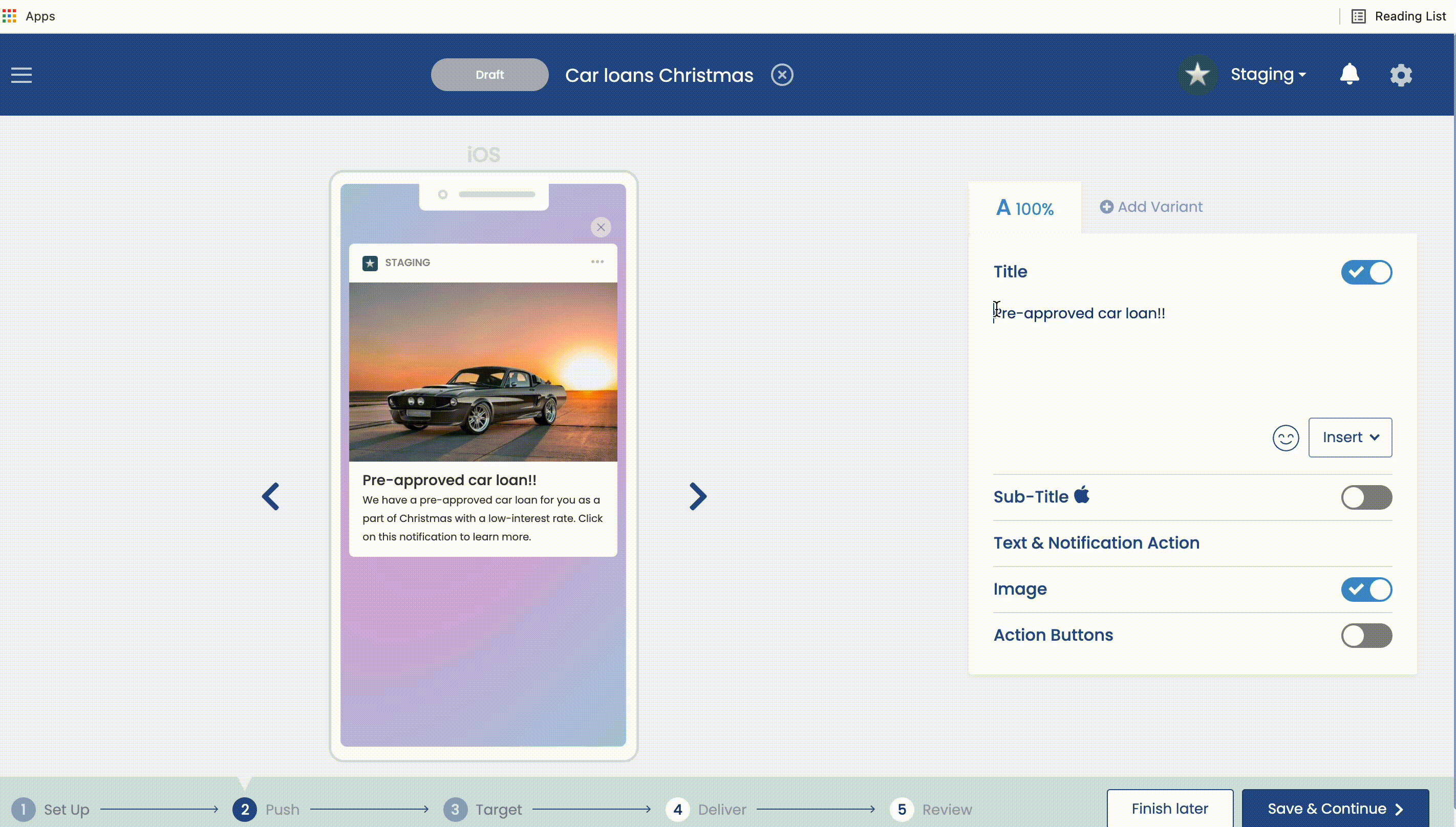
Inserting a Fallback Personalization Tag
It is possible that you will not have a valid tag for every user so Pulsate allows you to insert a Fallback Personalization Tag which will be displayed if there is no value for any user for that tag. By default, Pulsate will leave the space blank if a user has no value for a personalization tag. However, it is a good idea to add a Fallback Personalization tag to ensure that there are no blank spaces when the user receives the content.
To insert a Fallback Personalization Tag, click on the personalization tag that you have added and follow instructions for entering the fallback value and then press Enter.
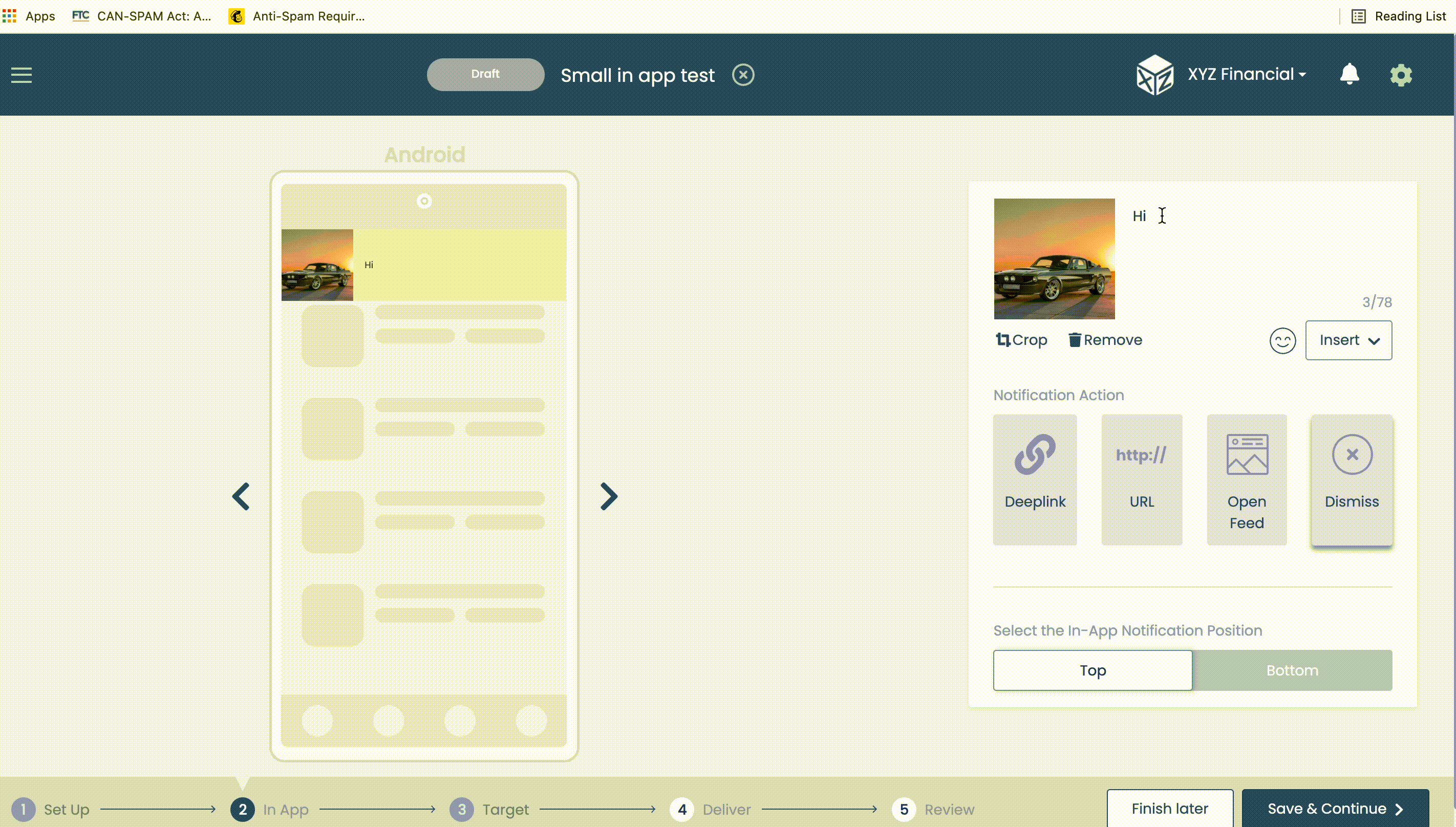
If you wish to edit the Fallback Personalization tag, open the fallback modal again and you can press X on the existing tag and enter a new fallback value.
